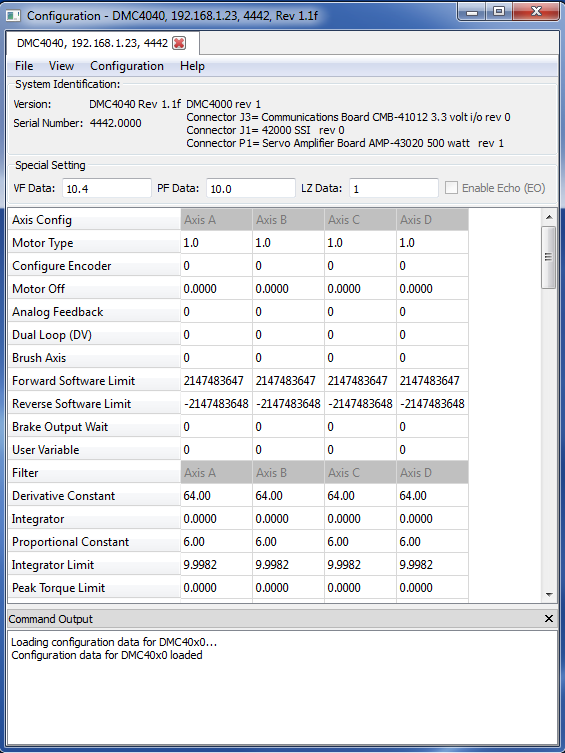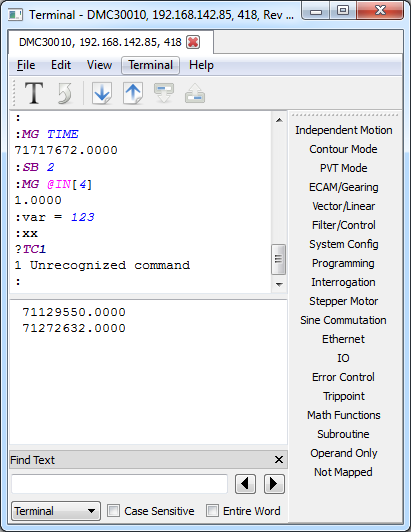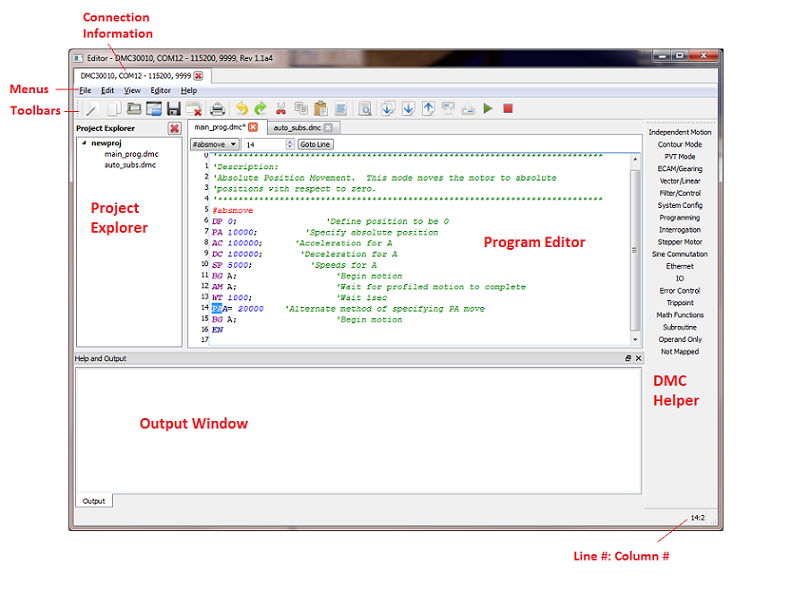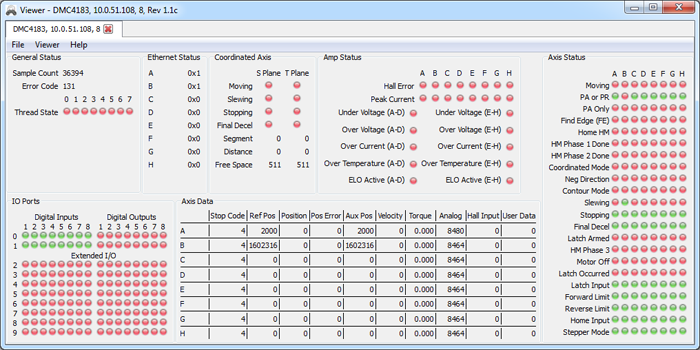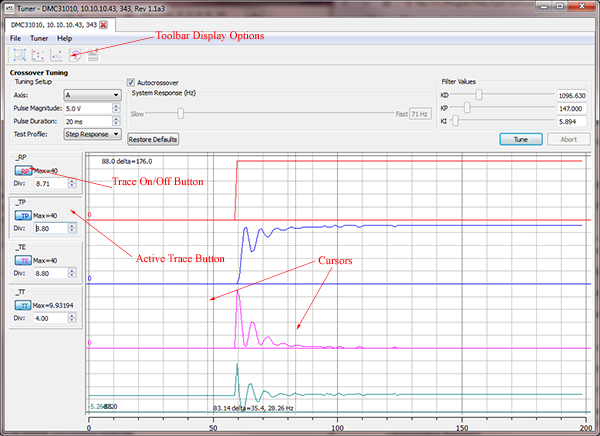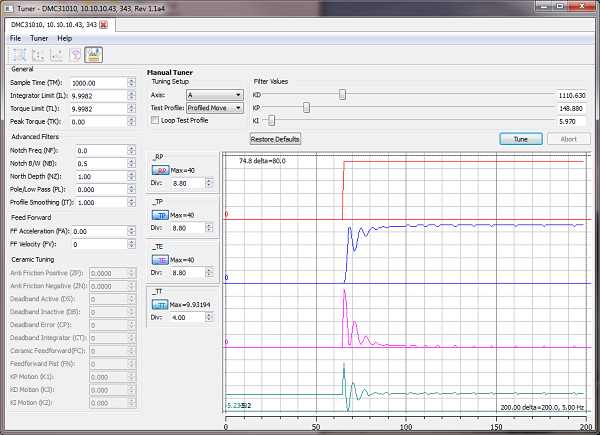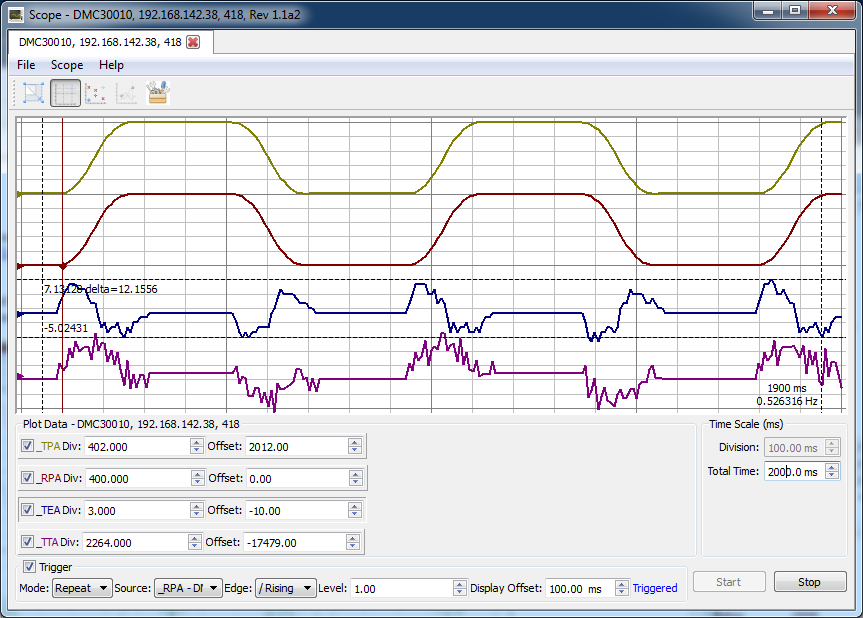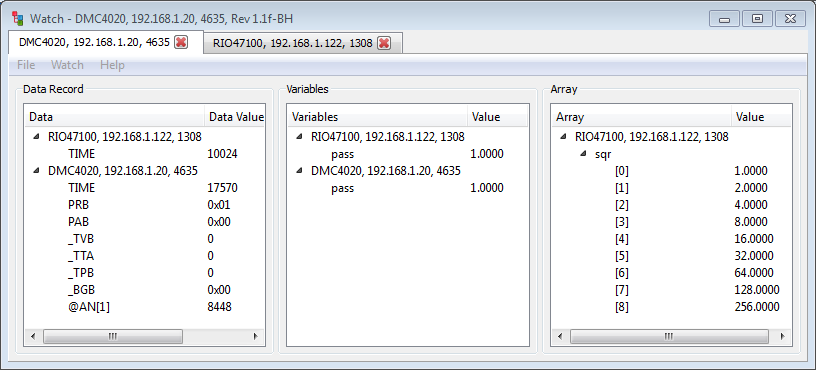GalilSuite provides multiple tools for easy set-up and tuning of motion systems. This image shows the multichannel Scope tool capturing the actual position, command position, position error and motor torque.
GalilSuite-Overview
After extensive beta testing, GalilSuite software release version 1.0 is now available! GalilSuite is a powerful and flexible tool for configuring, analyzing and tuning Galil motion and I/O controllers . GalilSuite revision 1.0 provides an improved user interface, enhanced servo tuning capabilities with multiple tuning methods, real-time scopes, multiple device management, and simplified communications. In addition, an improved GUI with a toolbar presentation and tabs allows easy management of the complete system.
The GalilSuite software package provides eight tools for managing Galil controllers:
Launcher - manages controller connections
Configuration - defines various controller parameters and provides backup/restore capability
Terminal - for entering and receiving controller commands
Editor - for writing, saving and executing application programs
Viewer - provides a graphical display of controller and I/O status
Scope - captures and plots controller data such as motor position and velocity
Tuner - for selecting controller PID parameters for optimal servo system response
Watch - displays controller and I/O status in tabular format-useful for debugging
Launcher
Figure 1. Manage connections and launch GalilSuite Tools
The Launcher tool uses tabs to organize multiple-connections and icons to launch the GalilSuite tool set. It provides the ability to setup and manage the connections, settings, window locations, and custom user profiles.
Configuration
Figure 2. Set and modify controller and I/O device settings
The Configuration tool is used to modify controller and I/O device settings, backup and restore the configuration of devices, and download firmware. It identifies all devices on the system by model and serial number, firmware version and the internal board IDs, and provides an easy way to configure parameters.
Terminal
Figure 3. Send and receive Galil Commands
The Terminal Tool allows Galil's two-letter instructions to be easily sent to and from Galil controllers. The top pane in figure 3 shows an active connection with commands and responses to and from a DMC-30010. The bottom pane in figure 3 shows asynchronous data sent from the device such as messages and interrupts. A new feature of the Terminal Tool is the DMC Helper which provides a graphical, menu-driven command syntax help. The categories of Galil controller commands are displayed on the right side of the screen. Selecting a category brings up all the individual commands in that category. When a command is selected, a pop-up window shows the command definition and syntax. The DMC Helper display may be toggled on or off.
Editor
Figure 4. Develop and run application code
The Editor Tool allows programs to be created, edited, uploaded/downloaded and saved to a file. The enhanced editor is full featured and provides cut, paste, copy, insert, and find/replace functions in addition to a syntax helper which includes label detection and syntax help. The new Editor includes buttons for executing, stopping, uploading and downloading programs. The Editor tool allows for a collection of programs to be saved in a project, and multiple projects can be created.
Viewer
Figure 5. Viewer with a DMC-4183 Motion Controller
The Viewer displays a snapshot of the controller's important data flags and registers. It's broken into multiple sections that provide data for the controller's status as shown if figure 5. The Axis Data contains numerical information for each axis, the Axis Status has virtual LEDs for flags in the data record, the Amp Status shows values for each Amp error bit for controllers with internal amplifiers, and the Coordinated Axis gives details for coordinated modes of motion.
Tuner
Figure 6. Auto-crossover tuning
The new Tuner Tool provides numerous methods for servo tuning including Auto-crossover, Crossover, General, Curve Follower, and Manual, which allows the user to select the optimum method for the system. The user can also select the final test profile as a sine wave, step response, profiled move or custom user code. For each method, the tuner scope captures and displays the controller command position, encoder position, position error and torque in response to the specified test profile.
Figure 6 displays the screen for the Auto-crossover Tuner Method which searches through a wide range of frequencies and finds the KP, KI, and KD which corresponds to the calculated crossover frequency. This method of tuning is ideal when the user doesn't know the the system bandwidth or rough PID values.
The Curve Follower Tuner Method is used to select the best PID values for a minimum following error along a curve. This method lets the user specify the magnitude and frequency of the impulse command in addition to the best minimum error along a curve. The Curve Follower tunes the system by repeating this sinusoidal profile and iterating through PID parameters based on the user input Max/Min/Increment PID settings.
Figure 7. Manual Tuning Method with Advanced Settings
Figure 7 shows the screen for the Manual Tuner Method which allows the KP, KI and KD parameters to be manually adjusted for the best response. The Manual Method also has advanced settings which allow all of the higher level filter features to be adjusted. Specific filters for ceramic motors can also be adjusted using the advanced settings.
Scope
Figure 8. Scope Tool allows multiple traces to be displayed
In this new version of GalilSuite, the Scope Tool is easier to use and has more features than previous generations of software. One enhanced feature is that a virtually unlimited number of traces can be displayed. The scope also provides a drag and drop feature allowing selection of a source from the controller data record by dragging it into the scope display. The scope has better triggering for data capturing and a snap feature for viewing specific data points that have been captured. Figure 8 shows four different measurements of axis A being displayed on the Scope Tool: actual position, reference position, position error, and torque. Note that the scale for each trace can be adjusted separately along with its position on the scope display. Many other types of data can also be selected for measurement and display including I/O status, axis and thread status, Ethernet handle status, and amplifier status.
Watch
Figure 9. Watch Tool shows Data Record information and variable values
The improved Watch Tool provides a unique tab for each device divided into three columns that displays data from the data record, variables and their associated values, and arrays along with the array elements. As seen in Figure 9, data for different devices can be shown grouped together on one page, or shown separately depending on the needs of the user.
Ordering Information
The GalilSuite Lite Revision 1.0 software is available for free to users of Galil controllers. GalilSuite Lite includes all of the tools except the Scope Tool and Tuner Tool. A software license for GalilSuite must be purchased to use the full set of tools. GalilSuite and GalilSuite Lite currently work with Microsoft Windows 8, Windows 7 or Windows XP Service Pack 3. Additional platforms are available upon request. Support for Linux is expected in Q1 2013 and Q2 2013 for Mac. More information can be found at: http://www.galil.com/downloads/software. Please contact a Galil application engineer at 800-377-6329 or support@galil.comfor more information.